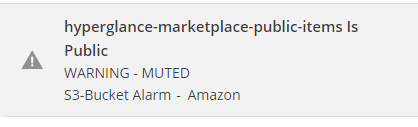Alarms
When a resource has alarms they are given a badge in the diagram corresponding to the (highest) severity alarm:
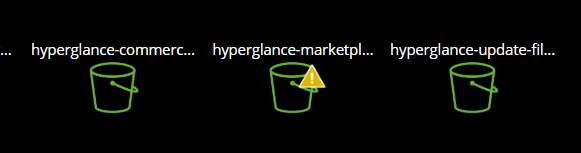
These alarms propagate up the hierarchy of groups so that you can always find impacting issue even from a high-level, from any group...
Either by using the summary donuts on that group:
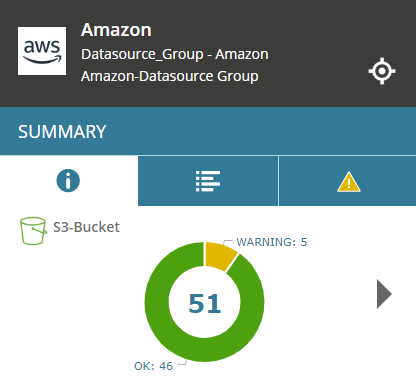
Or the alarm tab of either a parent group or the resource itself:
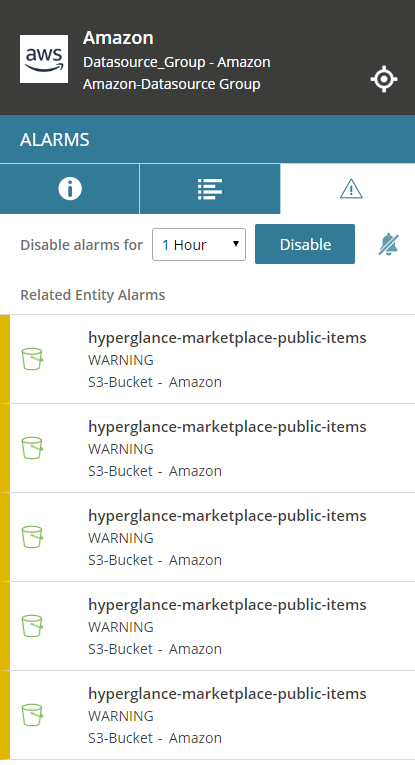
'Disabling' Alarms
At either a group or resource level you can disable all alarms for a timed duration (or forever):
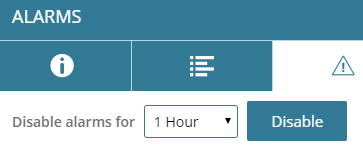
This will remove the alarm badges in the diagram and make it seem as though the resource is not alarming. Any alarms that do exist on the resource will still be visible on the 'ALARMS' tab with a grey 'DISABLED' severity status:
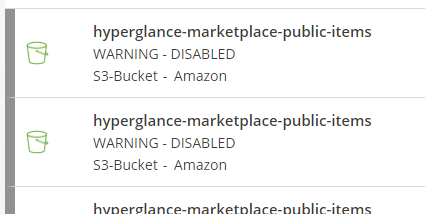
If you set a time-window for the disabling then once the time-frame elapses the alarms will be re-enabled automatically.
You can manually re-enable alarms at any time by revisiting the ALARMS tab of the resource or group that you used to perform the disablement:
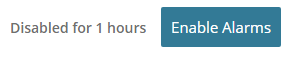
'Muting' particular types of Alarms
It is also possible to 'mute' only certain types of alarms on a particular resource e.g. mute all 'high cpu' alarms.
To do this you configure a specific resource that you want to have ignore a particular class of alarm, and then on its 'ALARMS' tab click he 'Mute Alarm Types' button:
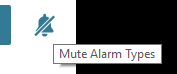
And toggle on or off the kinds of alarms you want this resource to report:
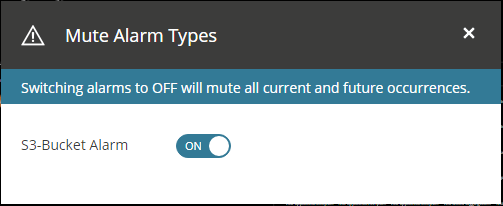
Muted alarms do not display on the diagram. They do show up on the ALARMS tab but their severity is replace with a grey severity of 'MUTED' to indicate that they have been manually muted: