How to change a user's password
Find out how to change a user's password in Hyperglance
As an admin user, you can change a user's password via the app or by using a CLI.
Via the Hyperglance App
1. Log in to Hyperglance as an Admin user
2. Select the user icon in the top-right-hand corner, then Change Password
3. On the dialog that opens, choose the user whose password you want to change, then enter, and confirm, the new password:
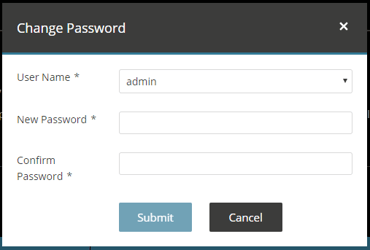
Via the CLI
1. Connect/SSH to the Hyperglance server
2. Run the following command:
/usr/local/bin/users/resetpassword.sh admin
3. When prompted, enter the new password. You'll be prompted twice - the password must match both times.

