How to connect to AWS Commercial & GovCloud from one Hyperglance deployment
Add both Commercial and GovCloud accounts to your Hyperglance deployment
IAM AssumeRole cannot be used between Commercial & GovCloud
Hyperglance can collect from both Commercial and GovCloud at the same time but it is not possible to AssumeRole system between Commercial and GovCloud. Instead you need to use Access and Secret keys to authenticate. By default Hyperglance from the AWS Marketplace does not have Access/Secret key authentication enabled, so you need to first enable this capability.
Use the steps below to enable Hyperglance to expose both IAM Role ARN as well as Access/Secret authentication.
Access/Secret keys can be obtained by creating an IAM User with our IAM policy applied.
1) If running Hyperglance in an Instance/VM SSH/Connect in or if running in K8s go to the relevant folder where the Hyperglance config files are located.
2) Open for editing: /var/lib/data/hyperglance/config.env
3) Add the following line to config.env and save the file
AWS_ENABLE_ACCESS_KEYS=true
4) Re-initialise docker compose (you will not lose any other config but the service will restart)
sudo docker-compose -f /etc/docker-compose.yml up -d
Wait a few minutes for Hyperglance start up, navigate to menu/settings and select Add Account'. You should now see the Access/Secret inputs:
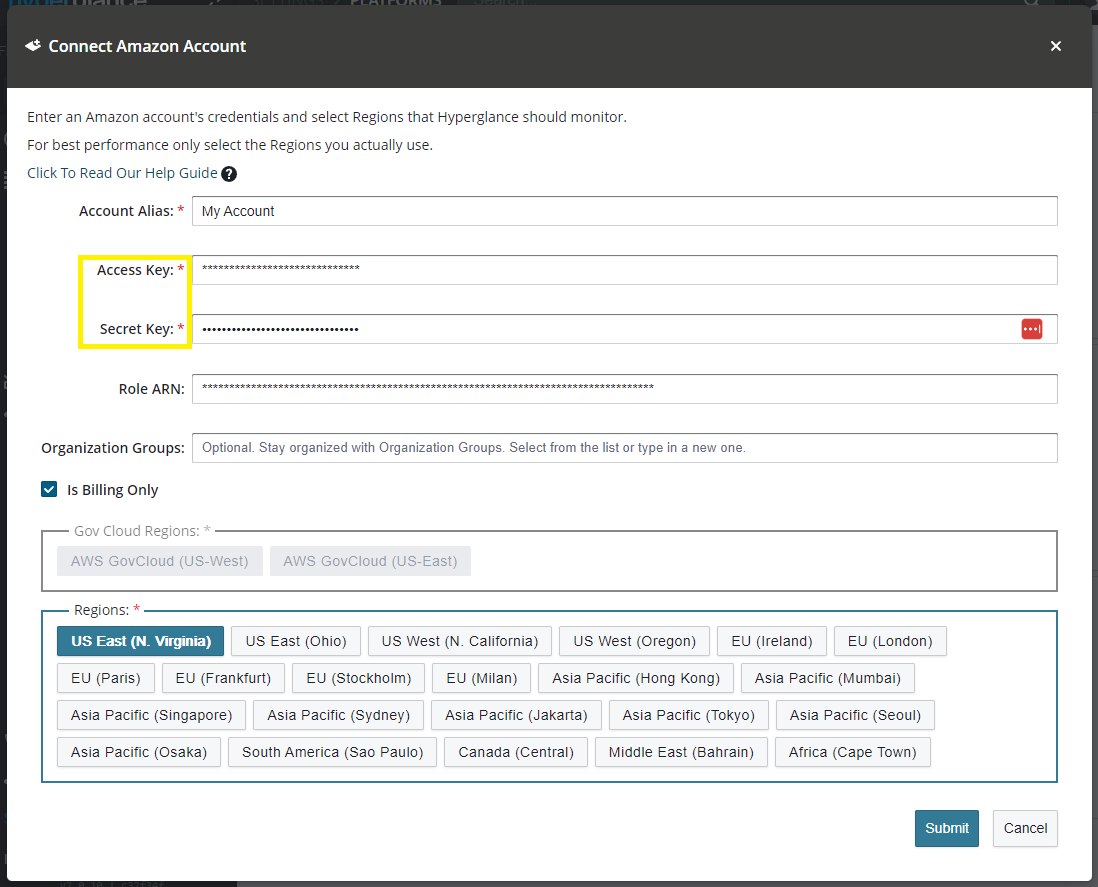
If it is not working as expected then checking the logs may indicate any configuration errors or connectivity issues.

