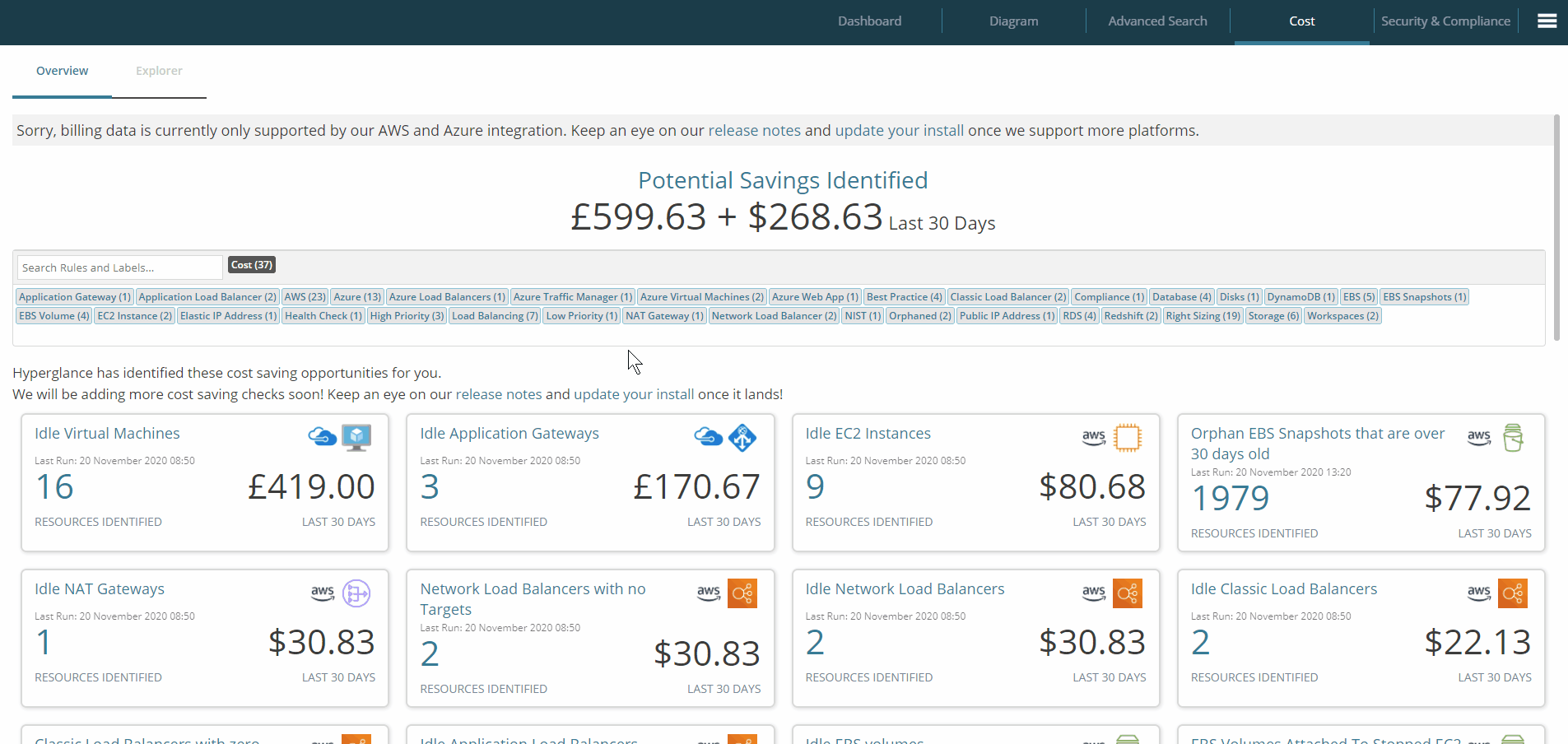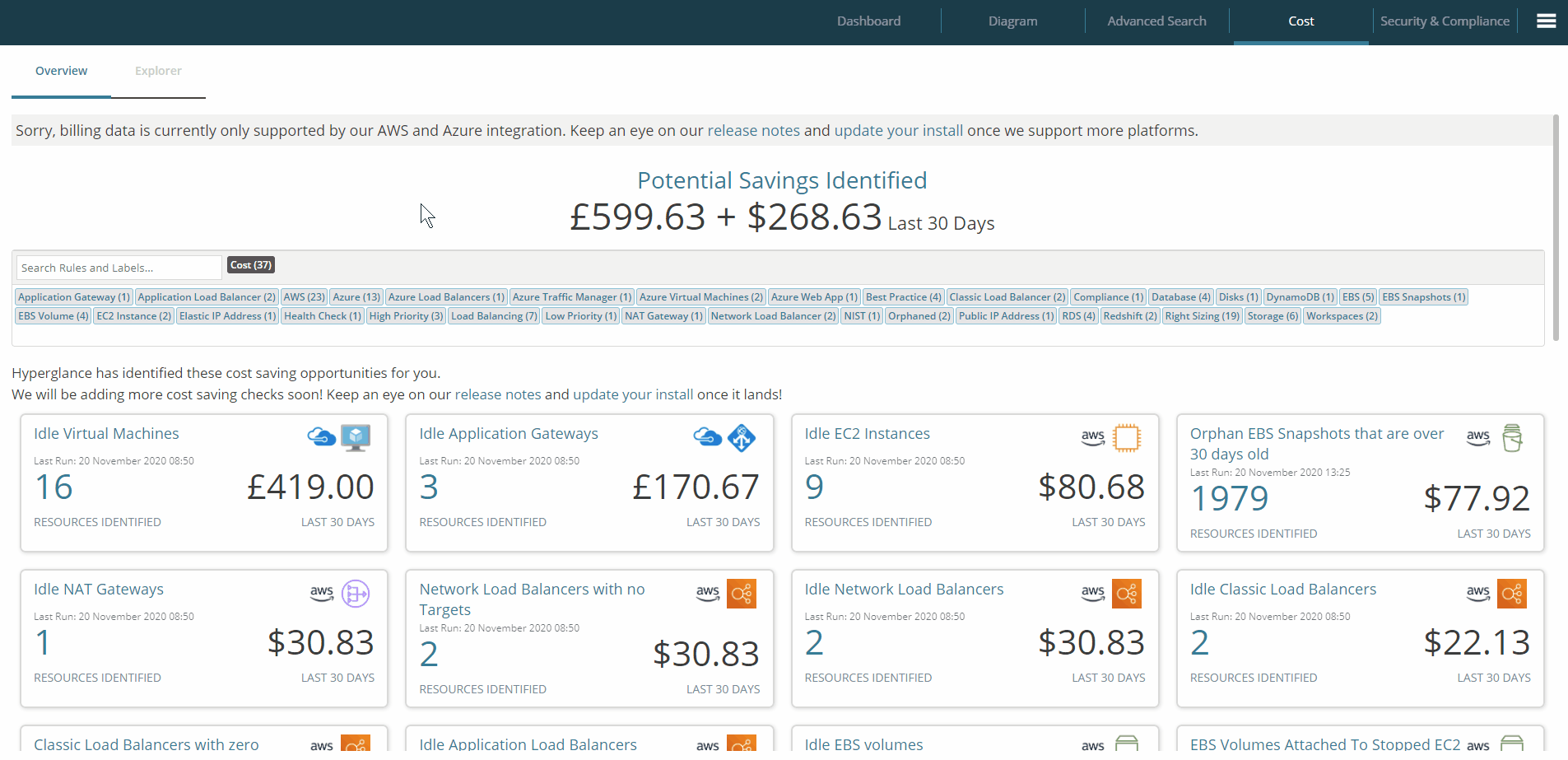Get an overview of your current cloud spend, and discover ways to optimize your expenditure
In this article, you'll learn:
- How to show your AWS & Azure billing data in Hyperglance
- How to use Hyperglance's preloaded rules to identify cost savings
- How to create your own cost-saving rules
- How to explore your current cloud billing data
Bring In Your AWS & Azure Billing Data
AWS: To view your AWS billing data in Hyperglance, you'll need to create a cost usage report, then add the account that owns that report to Hyperglance. Here's a detailed overview.
Azure: If you would like to see your Azure billing data in Hyperglance, you'll need to create a cost analysis scheduled export in the Azure portal, then add the subscription that owns the report to Hyperglance. Here's a step-by-step guide.
Your Cost-Saving Overview
Hyperglance's Cost dashboard comes preloaded with over 35 cost-saving rules, covering a wide range of areas across both Azure & AWS.
Within seconds, you can discover potentially expensive, unused or under-utilized resources.
You can use this information to remove wasted resources and optimize your cloud spend.
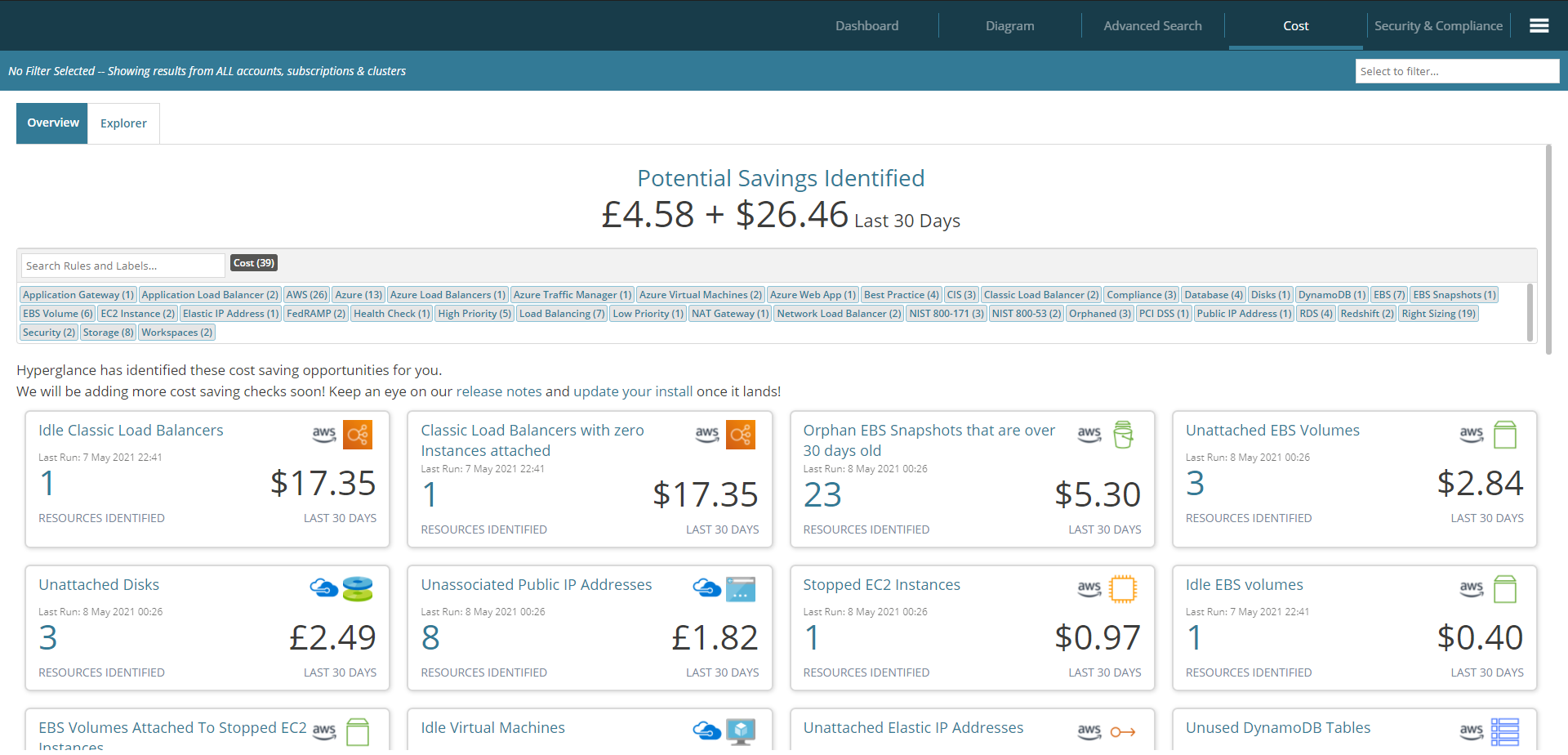
Hyperglance will show your cost-saving suggestions in order of their cost over the last 30 days (largest to smallest).
Use the text search, or labels, to help you focus on your most important suggestions: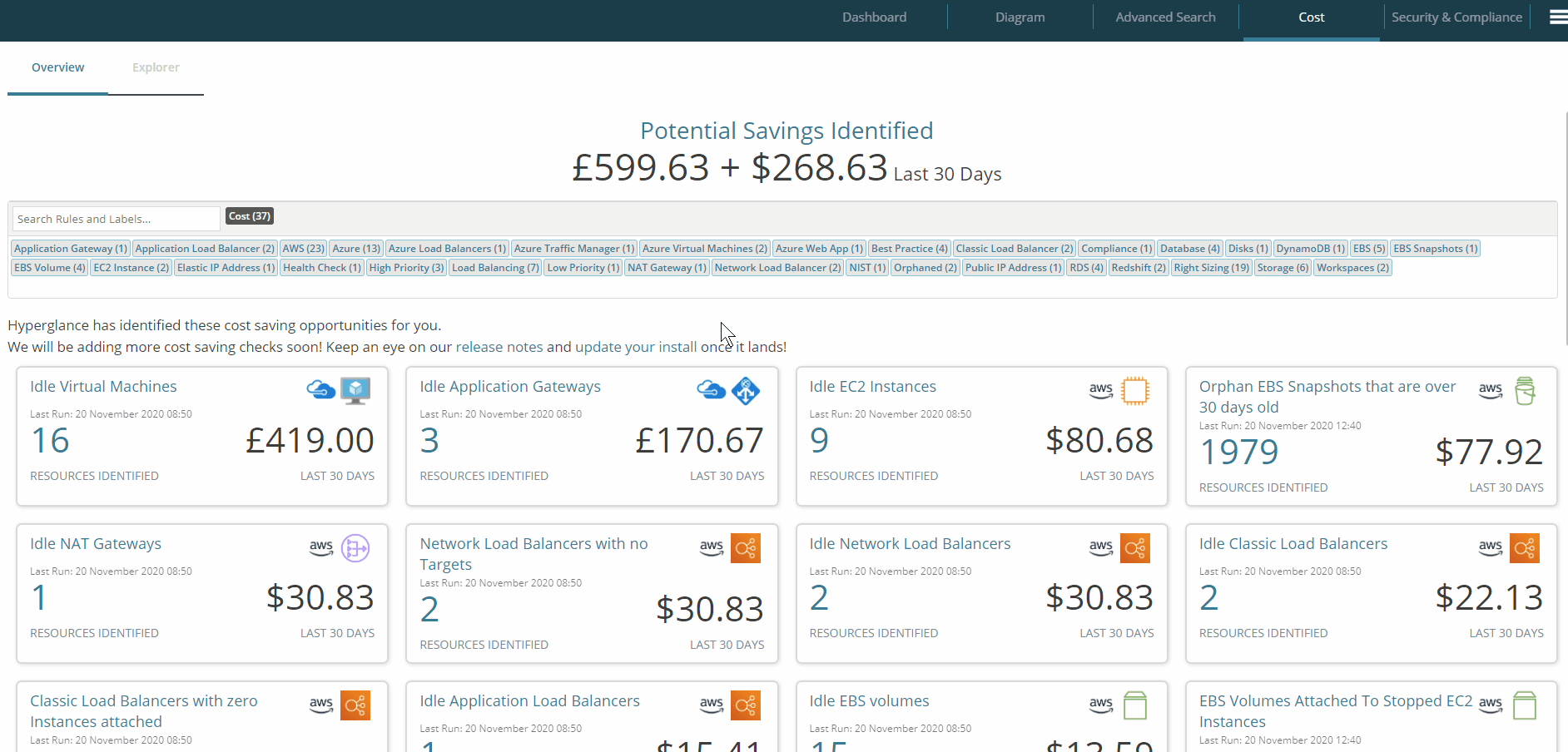
Easily export all the results shown to a CSV using the export button:
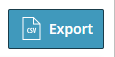
Our rules guide has more information on rules, including creating and managing them
Viewing Cost-Saving Details
Quickly see the search criteria behind a suggestion by hovering over its name: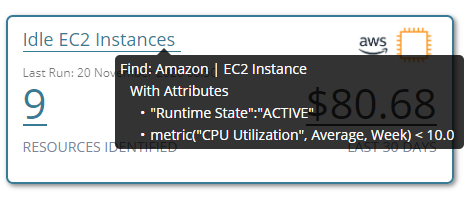
Select a rule to see a detailed view of it, where you can see the associated resources, the full search criteria, or clone/edit the rule:
Use the filter bar to display the rule results based on the selected accounts or account groups:
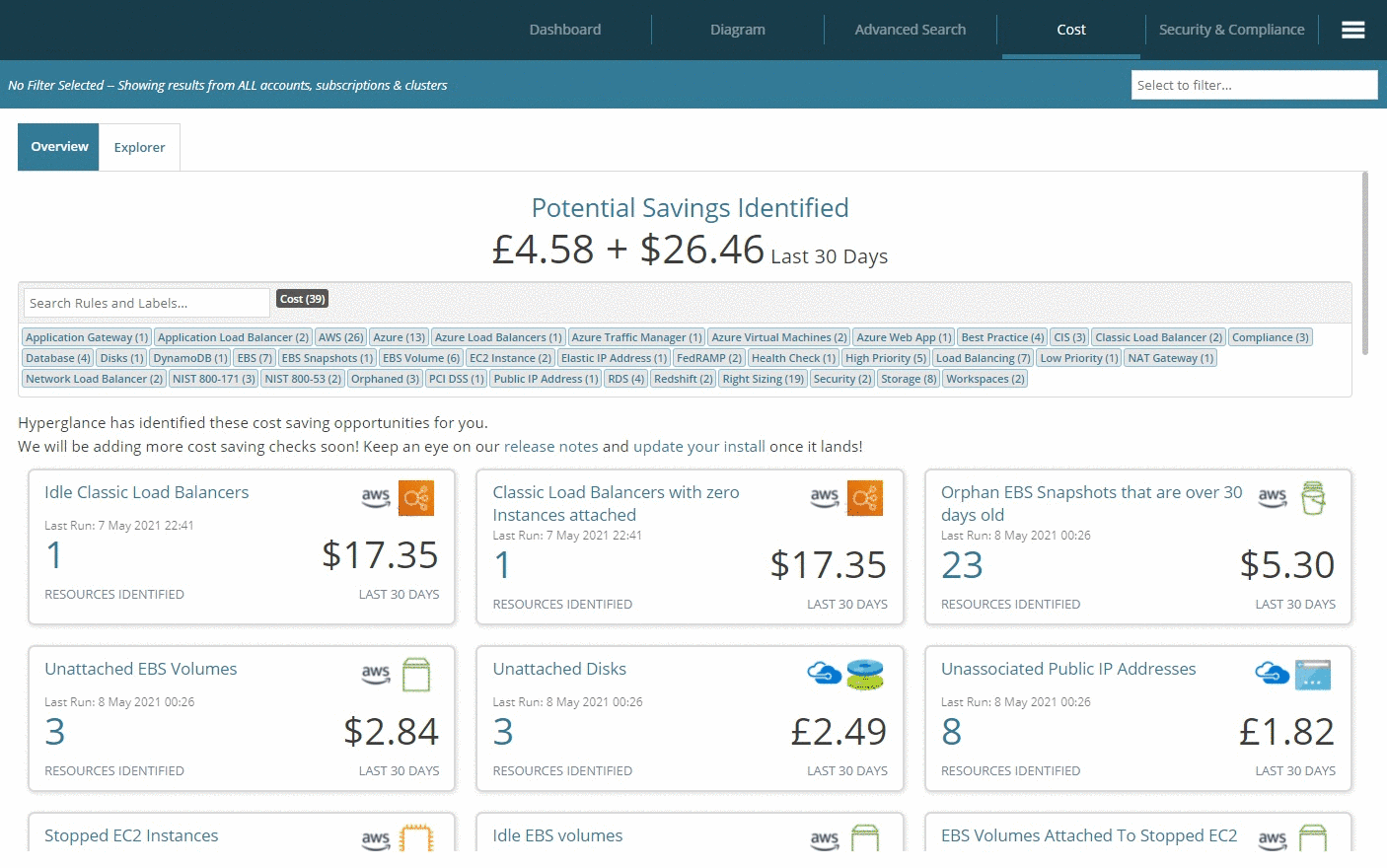
Create Custom Rules
If you can't see the rule you're after, it's an ideal time to use Advanced Search to create your own.
Make sure you label your new rule as Cost so that it'll appear in your Cost dashboard, if/when the rule is violated.
Exploring Costs
Use our new Cost Explorer to deep-dive into your AWS & Azure cost data.
Select any item on the Sankey diagram to focus solely on it, or see its resource inventory.
Enter a minimum cost amount to highlight your most expensive resources, and choose between 7-day and 30-day cost data to suit your needs.
Your diagram is also available to export as many times as you like, into PDF, PNG, JPG, or SVG.
We'll be adding more cost-saving rules in the future. To get the latest updates, make sure you update your install.