How to Enable AWS Cost Collection
How to connect AWS to Hyperglance to analyze & reduce your cloud costs
Hyperglance can help you analyze your cost and usage and reduce your cloud costs. This can be enabled by creating a cost usage report in AWS and adding the account that owns the report in Hyperglance.
Setup Instructions:
1) Log in to your AWS account and go to Billing and Cost Management -> Data Exports. Click on 'Create' to get started.

2) As of ReInvent 2023 AWS announced a CUR2.0 format. Hyperglance does not yet support this format so (for now) you need to select Legacy CUR Export:
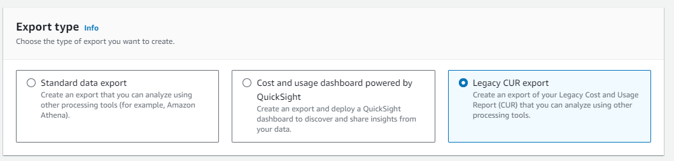
3) Give the report a memorable name
4) Ensure you check Include Resource IDs:

5) Under Data table delivery options:
- Select Daily export
- Select zip or gzip as the compression type
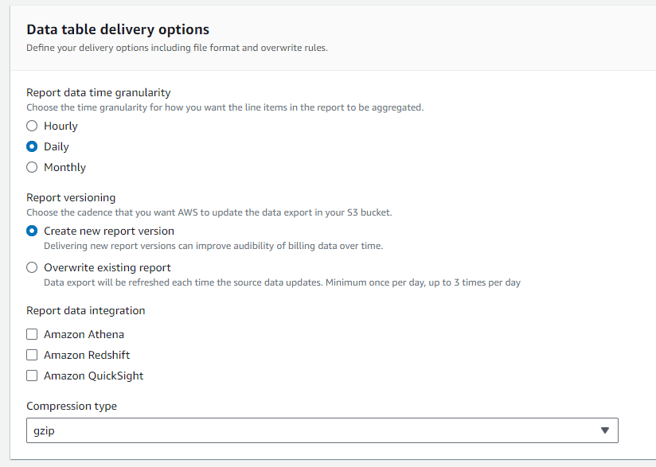
6) Configure an S3 bucket where the generated cost usage report will be stored:
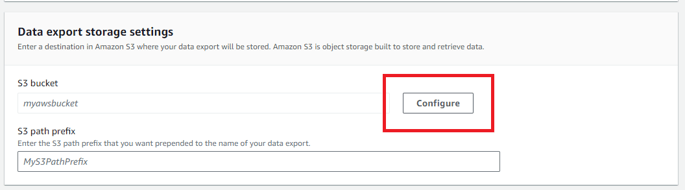
We recommend creating a new bucket for your cost data so that Hyperglance does not have access to (nor need to contend with) any other files: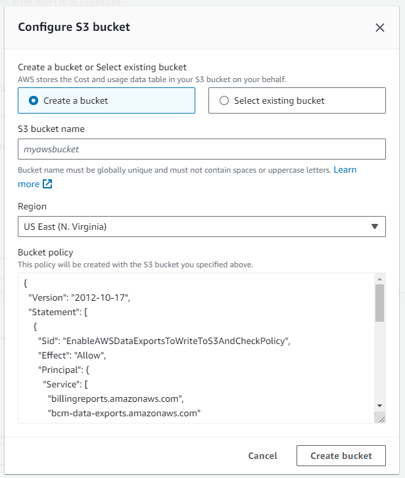
You will also need to provide a path prefix, this is a folder name or path within the bucket where the cost export files will be delivered. Any path prefix will work with Hyperglance:

Finally click 'Create' and your new report will be in the list:

That's it! AWS will generate your report in the next 24 hours. All that's left to do is add the AWS account where you have configured your report to Hyperglance and it will start pulling cost data from your nominated S3 bucket once a report is available.
