How to change the number of resources you are licensed for in the Azure Marketplace
In order to increase or decrease your resource count you must subscribe to and provision a new VM with the licence for the number of resources you need. You can then delete the old VM.
Hyperglance is provisioned with 2 Disk volumes, an OS volume and a Data volume. If you have SAML configuration, rules or many account definitions it may be easier to move the data volume over to the new Hyperglance instance than to re-enter.
To move the data volume follow these instructions:
1) Stop Hyperglance instance
2) Detach data disk on old VM -> Save
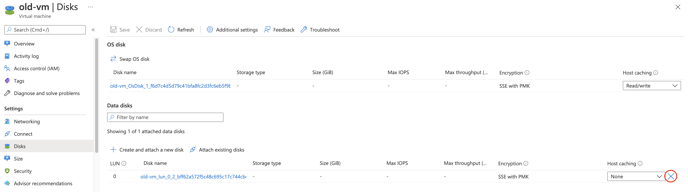
3) Deploy new tier VM
4) Stop instance
5) Detach data disk -> Save
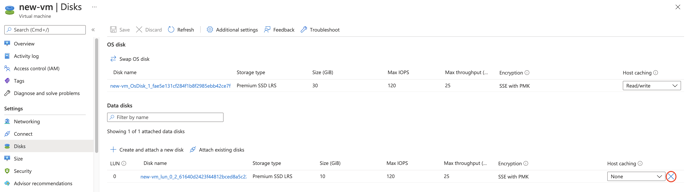
6) Attach old data volume to new VM under LUN 0 -> Save
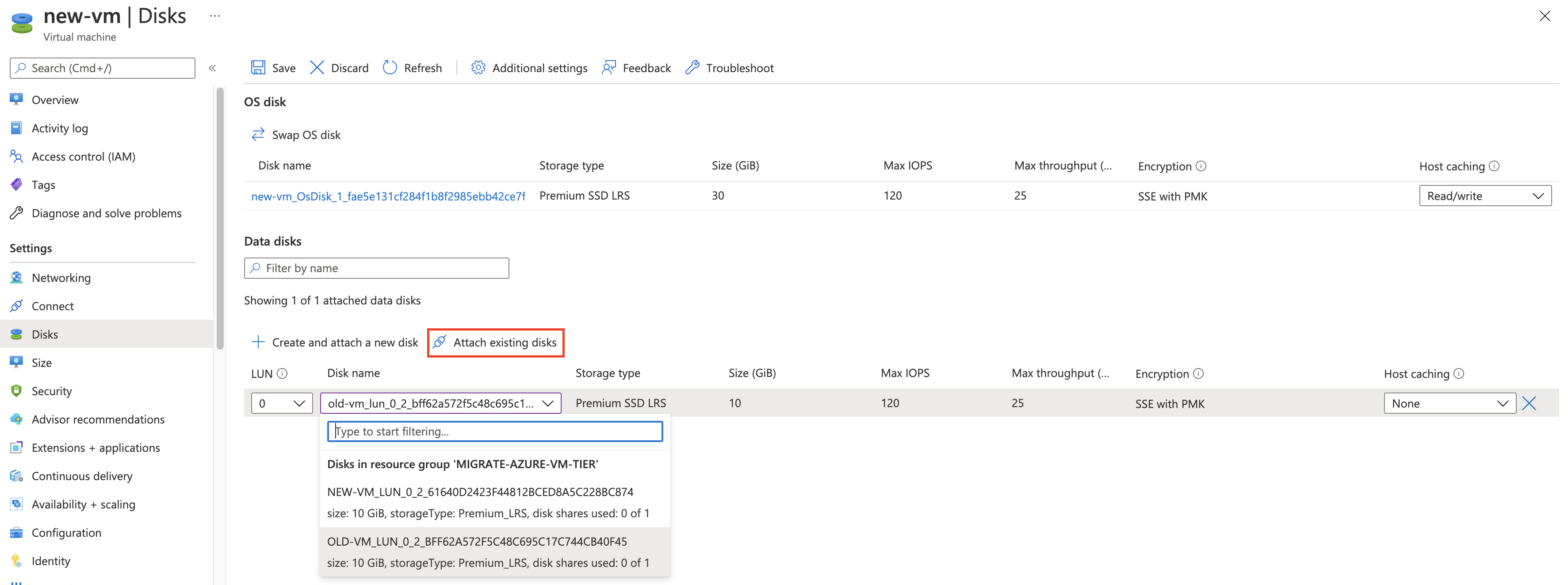
7) Start new VM
8) Login to Hyperglance via Browser (Remember your password will be transferred from the old deployment).
To understand more about the makeup of the Hyperglance appliance read more about the Deployment Architecture.

