Links
Find out about the types of links in Hyperglance diagrams, and how to change your view.
- Individual links
- Aggregated links
- How to change your link view
Individual Links
The simplest kind of link in Hyperglance is a thin solid line between resources.
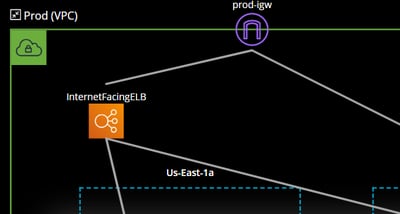
Click on one of these links and you'll be shown the resource detail view, displaying any attributes related to that link.
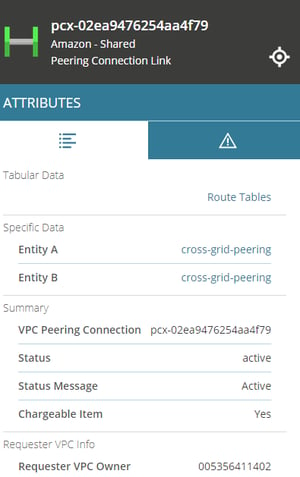
A dotted line is created between a network interface and its associated owner, e.g. an EC2 instance.
This happens the interface is in a different subnet from its owner resource, as in the screenshot below. These dotted links aren't clickable.
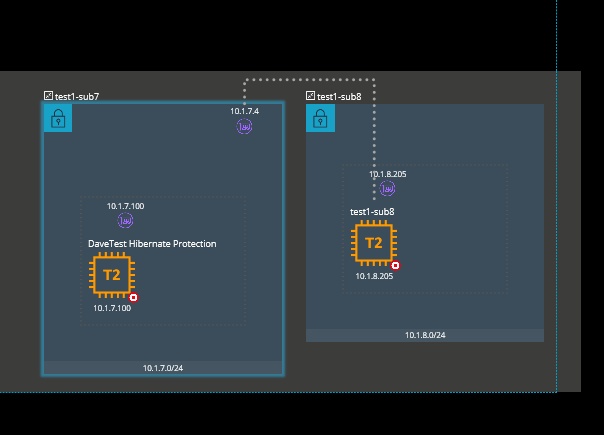
Grouped Links
Grouped (aggregated) links are represented as dashed lines.
These represent multiple links or the possibility of multiple links.
For example, if there are resources within a group connected to resources outside of that group, then Hyperglance will draw an aggregated link out from the group.
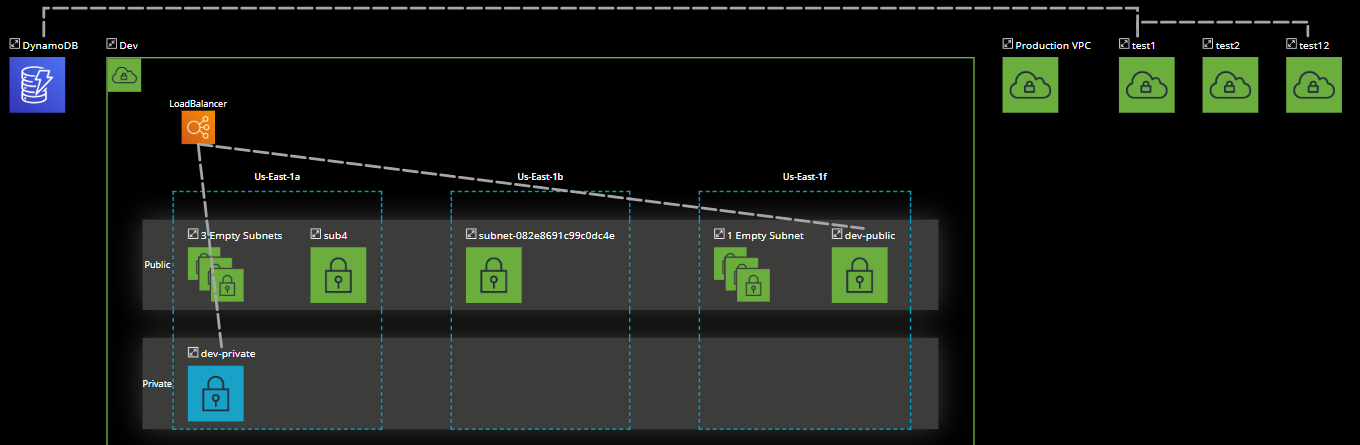
Clicking on a grouped link will pop up an interactive list of all the links that are represented by the grouped link, as well as the associated entities.
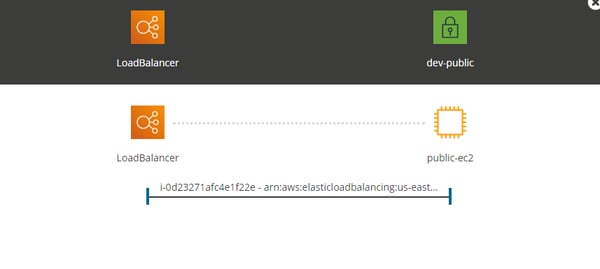
You can click on any of the individual links, resources, or groups in the diagram to bring up more information about them.
When the ends of the links are horizontally side-by-side, then Hyperglance will draw links above the connected entities, instead of perfectly straight lines.
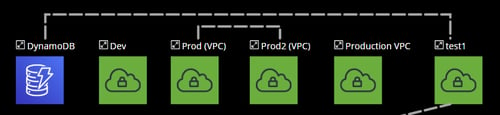
How To Change Your Link View
Use the 'Links' toggle under the 'Show/Hide' option in the top right corner in the 'Diagram' tab:
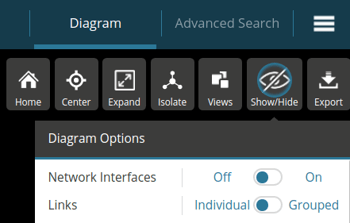
Here, you'll be able to toggle between individual (default) and grouped links, depending on your preference.
