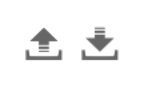The app's main dashboard gives you an overview of your cloud inventory and all of the cost & compliance rules
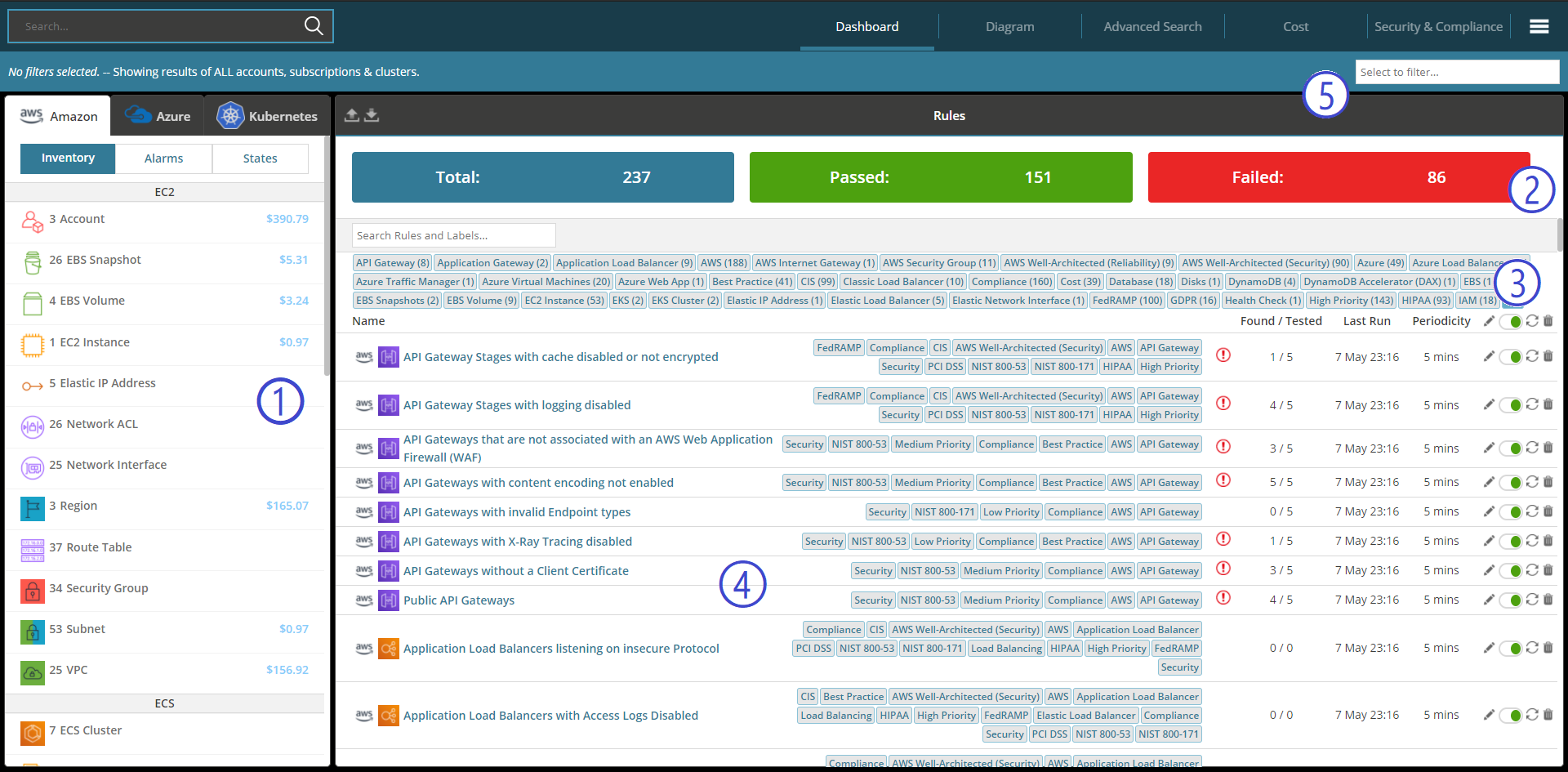
(1) - A summary of your cloud inventory - Click any item to see a detailed inventory of each type of resource.
(2) - An at-a-glance summary of the status of the rules that are continually monitoring your environment
(3) - Rule tags. All rules are tagged so you can find them based on categories such as "Cost", "Compliance" or "Best Practice" or based on compliance standards like "ISO27001", "NIST" or "GDPR", as well as severity or even just which types of resources the rules pertain to.
(4) - All of the rules in the system. Click on any rule to find out more about it.
(5) - A bar with filtering options on what data from which accounts and account groups should display on the page.
Rules run automatically on their schedule. You can edit this schedule using the 'edit' pencil or even run them manually at any time using the refresh button:
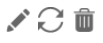
How to Get Notified When Rules Detect Issues
When rules detect issues you can be notified personally by AWS SNS, Azure EventGrid, Slack Message or a Email.
You can also set a custom recipient email for each rule individually (will override the global default Email address):
1) For Email to work you will first need to configure SMTP: Read more about that here.
2) You can edit a rule that want to be notified about by clicking the 'edit' pencil on the right-hand-side:

3) In the Edit Rule dialog click the "Click here to set a custom email for this rule" and enter a suitable recipient email address:
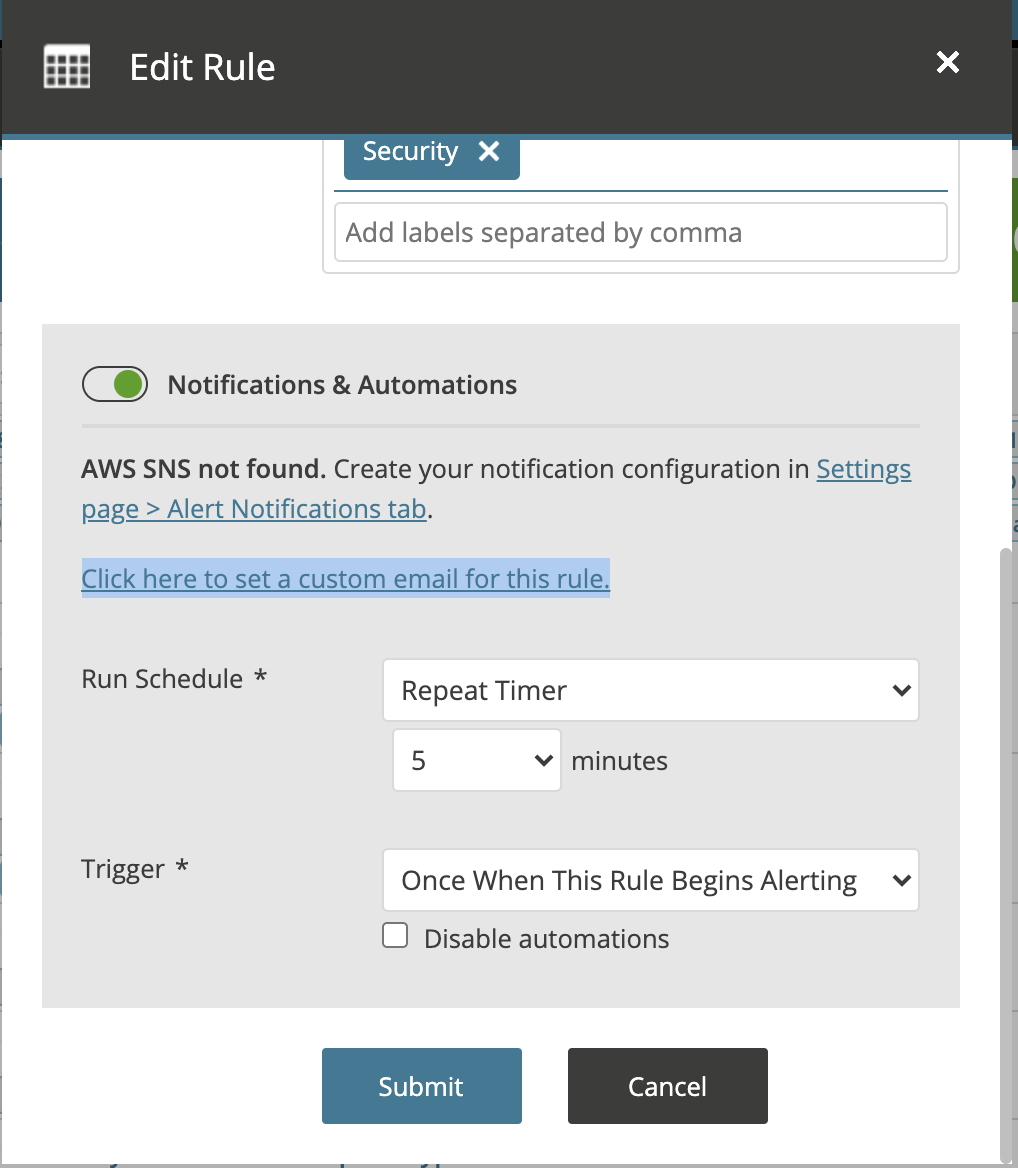
4) Repeat this process for any other rules you are interested in being notified about.
Exporting the results of rules
Easily export all the results of rules shown to a CSV using the export button:
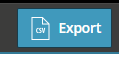
Importing and Exporting Rules:
You can import rules by the upload button (up arrow)
You can export rules by the download button (down arrow)